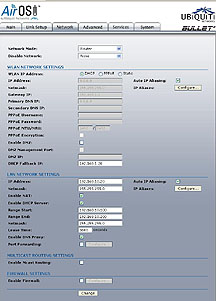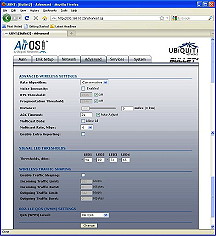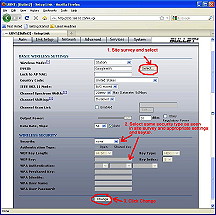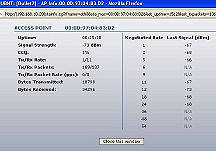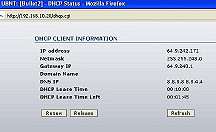Following below is for an older version from 2009, these procedures don’t quite work for newer Bullet2 transceivers. I recommend follow procedures given at http://www.svgrainne.com/SupportFiles/Bullet2012.pdf, basically new Bullet2 addresses are 192.168.1.10 instead of http://192.168.10.20. I will later update this site.
I wrote the following to document how I configured the Ubiquiti Bullet2 802.11 transceiver. It can be used as reference for newbies (and me in case I forget specifics on configuring this device). Another detail is computer people call these devices “radios” so RF people should not confuse this for a legacy RF radio set.
(click images to view larger image)
Connecting to the Bullet:
(ref Windows XP)
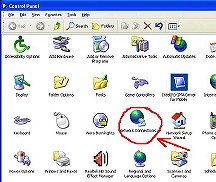 Open Control Panel, double-click to open Network Connections.
Open Control Panel, double-click to open Network Connections.
(Start > Control panel > Network Connections)
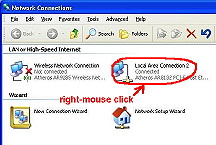 Mouse right-click Local Area Connection (could be different, i.e. #2, #3).
Mouse right-click Local Area Connection (could be different, i.e. #2, #3).
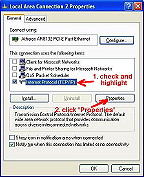 Highlight “Internet Protocol (TCP/IP)” with “check” and high as shown. Click “Properties” button. Disable (un-tick) “Client..., File and Printer..., QoS Packet...”
Highlight “Internet Protocol (TCP/IP)” with “check” and high as shown. Click “Properties” button. Disable (un-tick) “Client..., File and Printer..., QoS Packet...”
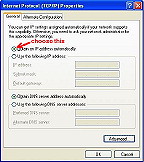 Click “Obtain an IP address automatically” and “Obtain DNS server address automatically” buttons. I don’t know why some instructions call for using specific IP address, it prevents communication with the Bullet.
Click “Obtain an IP address automatically” and “Obtain DNS server address automatically” buttons. I don’t know why some instructions call for using specific IP address, it prevents communication with the Bullet.
Open Bullet2 AirOS
-
To get view this “webpage” from the Bullet2 device, do the following.
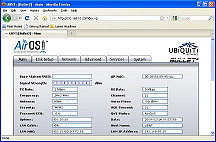
Open a browser window (I use Firefox) and directly into URL write “http://192.168.10.20”
Bullet2 will ask for User Name and Password. Enter “ubnt” for both, factory default password is same as User name.
You should see the main Air OS webpage from Bullet2 device. Don’t expect to see a SSID or “signal strength,” device will be configured in next steps.
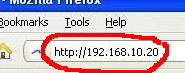
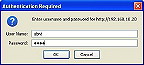
Network Setup, click “Network” tab
- Network Mode: Router
- Disable Network: None
- WLAN IP Address: Select DHCP (most items should be grayed out)
- Auto IP Aliasing: checked
- DHCP Fallback IP: 192.168.10.20
- IP Address: 192.168.10.20
- Auto IP Aliasing: checked
- Netmask: 255.255.255.0
- Enable both NAT and DHCP Server: check
- Range Start: 192.168.10.100
- Range End: 192.168.10.200
- Netmask: 255.255.255.0
- Lease Time: 3600
- Enable DNS Proxy: check
- Not checked both Enable Mcast Routing and Enable Firewall
WLAN network settings is the WiFi station(s) Access Points. LAN network settings is local Bullet2 side.
Click “Change” button but don’t click when it asks, “Apply these changes?” button (that’s done later).
Wireless Setup, click “Advanced” tab
- Rate Algorithm: Conservative
- Noise Immunity: Enabled
- RTS and Fragmentation thresholds: Off
- Distance: 0
- Ack Timeout: Auto adjust
- Multicast Data: not checked
- Multicast Rate, Mbps: 6
- Enable Extra Reporting: not checked
- Signal LED thresholds: 94 - 80 - 73 - 65
- Enable Traffic Shaping: not checked (everything else should be grayed out)
- QoS (WMM) Level: No QoS
Image was constructed from two screen grabs, note the double scroll bar.
I used the following settings.
Click “Change” button but don’t click when it asks, “Apply these changes?” button (that’s done later).
Link Setup, click “Link Setup” tab
- Click “Select...” and Bullet2 will do a survey of wifi access points and list stations detected. I clicked “GoogleWiFi” because it is one of Google’s free Mtn View stations requiring no encryption. There are other sites (I blacked some of these out because you don’t need to know). Be sure to hit the “Select” button for Bullet2 to select this Access Point station.
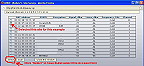 Signal strengths are expressed in negative dBm so strongest will be less magnitude (closer to zero). Any figure ‘lower’ than about -90 is normally usable.
Signal strengths are expressed in negative dBm so strongest will be less magnitude (closer to zero). Any figure ‘lower’ than about -90 is normally usable.
- Choose same security type as selected station and enter required info i.e. keys. I selected “none” because station (GoogleWiFi) had no security. When selecting site with security, you must enter exact security type, keys, etc. to match AP site or else will not see anything indicated on Signal Strength bar.
- Basic Wireless Settings:
- Wireless mode: Station
- ESSID: (this is from Site Selection)
- Lock to AP MAC: I left it blank
- Country Code: United States
- IEEE 802.11 Mode: B/G mixed
- Channel Spectrum Width: 20 MHz
- Channel shifting: Disabled
- Output Power: 20 dBm
- Data Rate, Mbps: 54 and check Auto
- click the “Change” button on “Link Setup” window and then click “Apply these changes?” button.
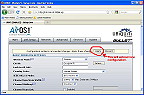
You should then see this window “applying changes” appear (it will go away after Bullet2 device receives all configuration changes).
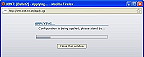
Bullet2 Ready To Go
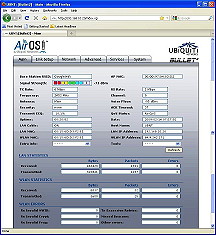 If all is successful you should see colored bar in Signal Strength. At this point you can open a browser window and surf the web.
If all is successful you should see colored bar in Signal Strength. At this point you can open a browser window and surf the web.
Notice the date 2009-02-14 (version of AirOS, I haven’t updated this unit).
Extra Info and Tools
-
There are some extras that can be viewed with pulldown menus “Extra Info” and “Tools.”
Active signal strength display to optimize yagi antenna alignment direction:

Bullet2 Deployment in the Field:


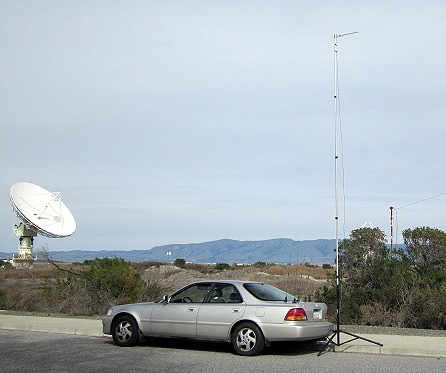

References:
Ubiquiti Networks Bullet Wireless transceiver, http://www.ubnt.com/bullet
Ubiquiti Support Forum, http://forum.ubnt.com
Ubiquiti Knowledge Base, http://www.ubnt.com/kb/
AirOS v3.4 User’s Guide, http://wiki.ubnt.com/index.php?title=AirOS_3.4
Beginner’s SETUP GUIDE for NANOSTATION-2 as receiver
I used this for above steps to configure my device, http://dl.ubnt.com/Nano_Quick_Set-up.pdf
User guide for BULLET, http://www.afrikanet.net/help/d2/WLAN/ubiquiti/bullet/User-Guide-Bullet.pdf
Computer Networks, 5th edition (2011) by Tanenbaum and Wetherall, http://www.amazon.com/Computer-Networks-Edition-Andrew-Tanenbaum/dp/0132126958/ref=sr_1_1?ie=UTF8&qid=1332432415&sr=8-1
Santa Clara Emergency Wireless Network, www.scewn.org
802.11 (legacy) frequency hopping and infrared. Released 1997-1999
802.11a Orthogonal Frequency Division Multiplexing (OFDM). Uses 5GHz, rates up to 54 Mbps. Released 1999
802.11b Spread spectrum. rates up to 11 Mbps Released 1999
802.11g OFDM. Uses 2.4GHz, rates up to 54 Mbps. Released 2003
802.11n Multiple Input Multiple Output (MIMO) OFDM, rates up to 100 Mbps. Released 2009
802.1 Overview and architecture of LANs
802.3 Ethernet
802.5 Token ring (IBM’s entry into LAN world)
802.11 Wireless LANs (WiFi)
802.15 Personal area networks (Bluetooth, Zigbee)
802.16 Worldwide Interoperability for Microwave Access (WiMAX), broadband wireless